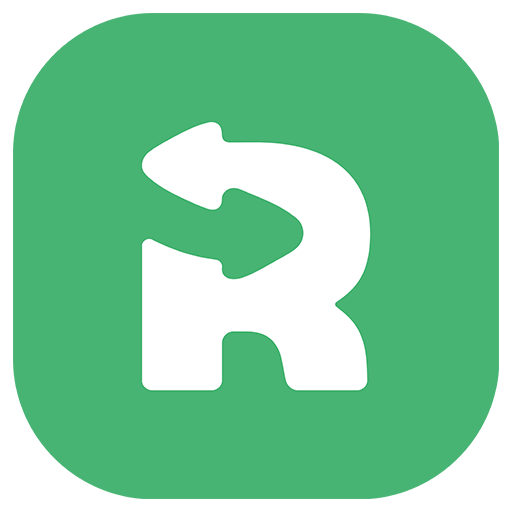Troubleshooting: Apple ID setup issues on iPhone and iPad
Refurbished.store
Last Update a year ago
If you encounter issues entering your Apple ID during the setup of your iPhone or iPad, you can follow these steps to resolve the problem:
Check your internet connection:
Ensure you are connected to a stable WiFi network as a weak or unstable connection can affect the setup process.
Force a restart:
Quickly press the volume up button, then the volume down button.
Then, hold down the side button (or top button on some models) until the Apple logo appears.
Check Apple server status:
Sometimes, Apple's servers may experience temporary issues. Check the status on the Apple System Status page.
Try using another Apple ID:
As an alternative, try logging in with a different Apple ID to determine if the issue is specific to your current account.
Reset your password:
If possible, reset your Apple ID password using another device or via the Apple ID website. Then use this new password during your device setup.
Restore via iTunes or Finder:
Connect your device to a computer and open iTunes or Finder.
Select your device and choose 'Restore iPhone/iPad'.
Note: This will reset your device to factory settings. Make sure you have backed up important data.
Contact Apple Support:
If none of the above steps resolve the issue, contact Apple Support for further assistance.